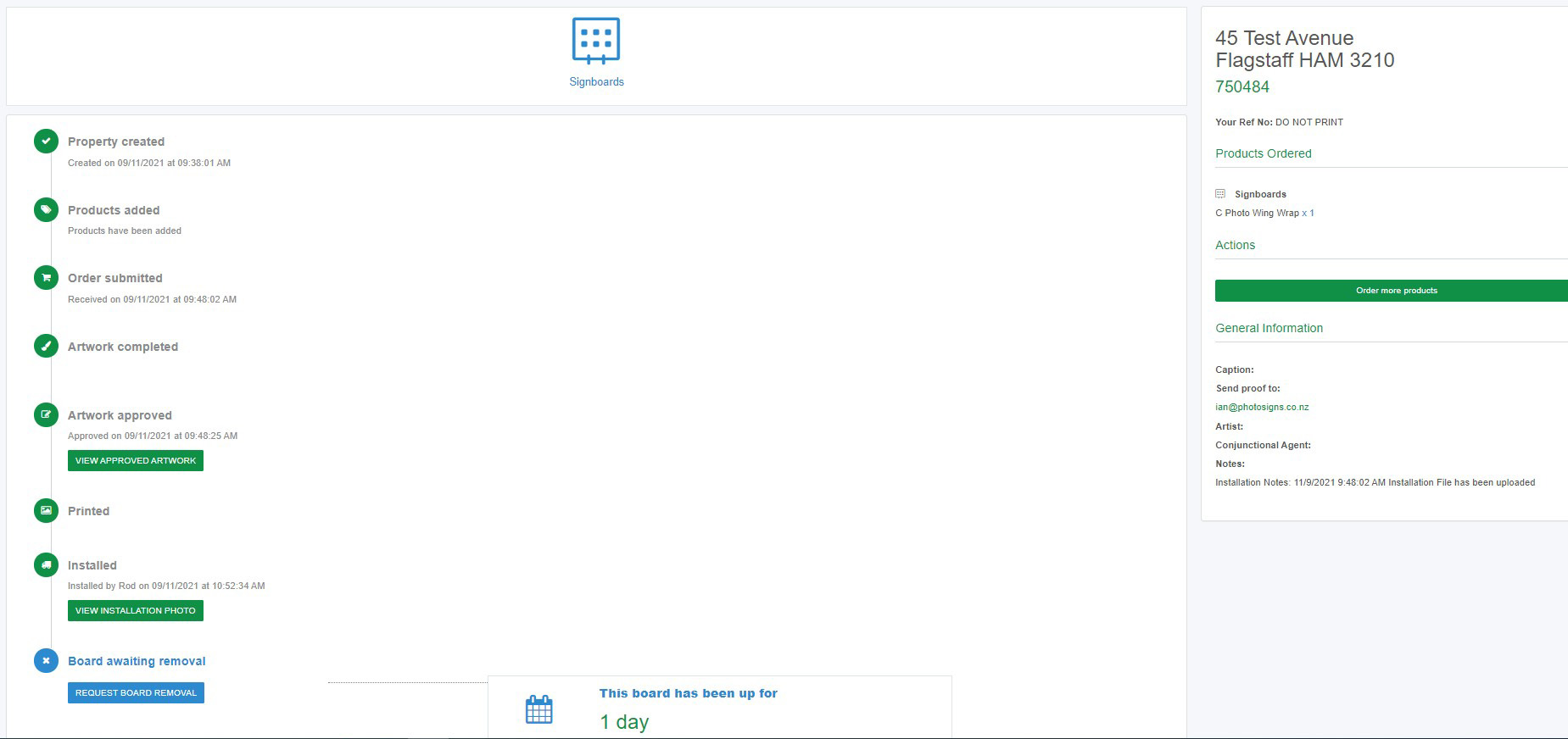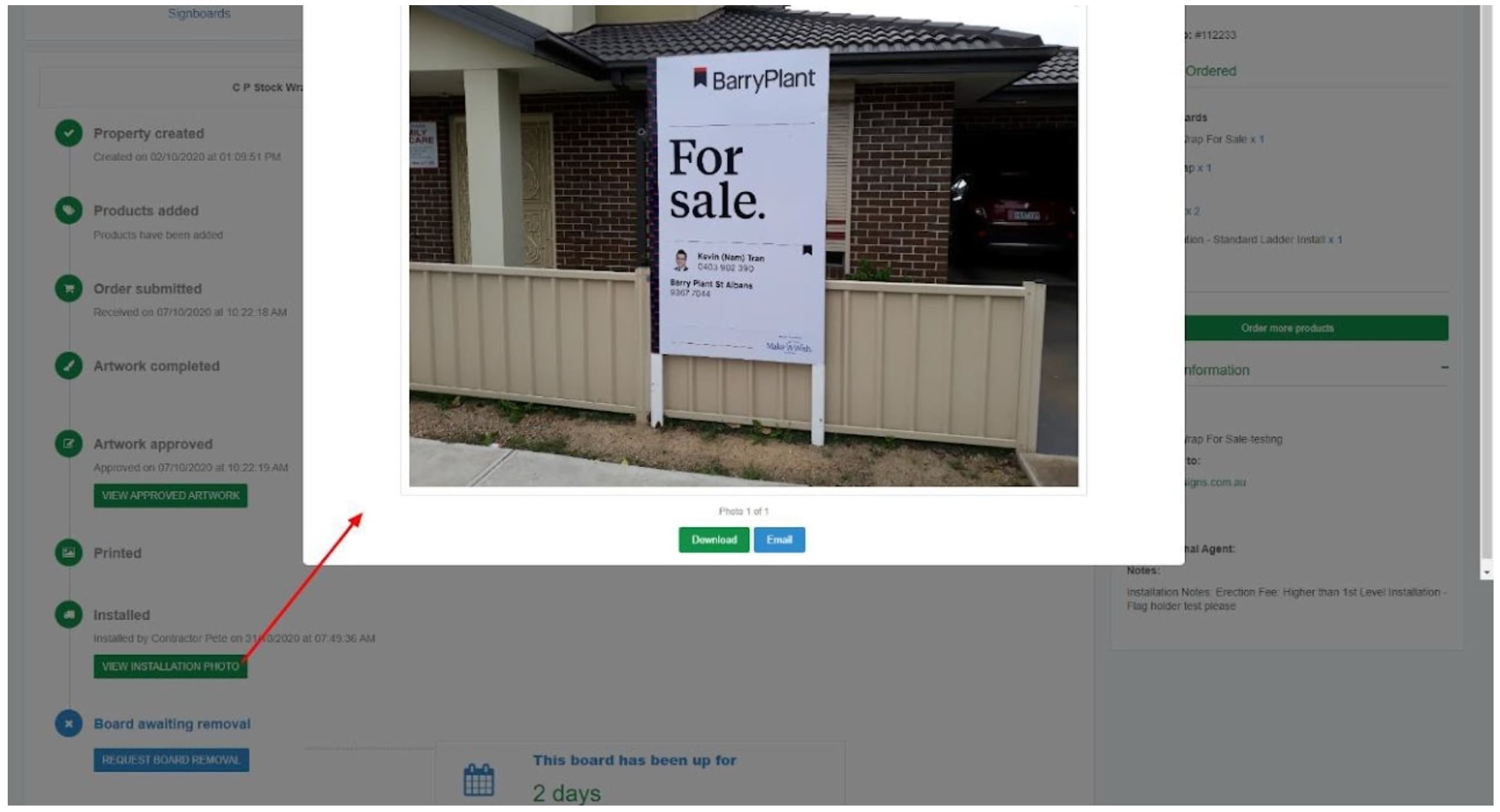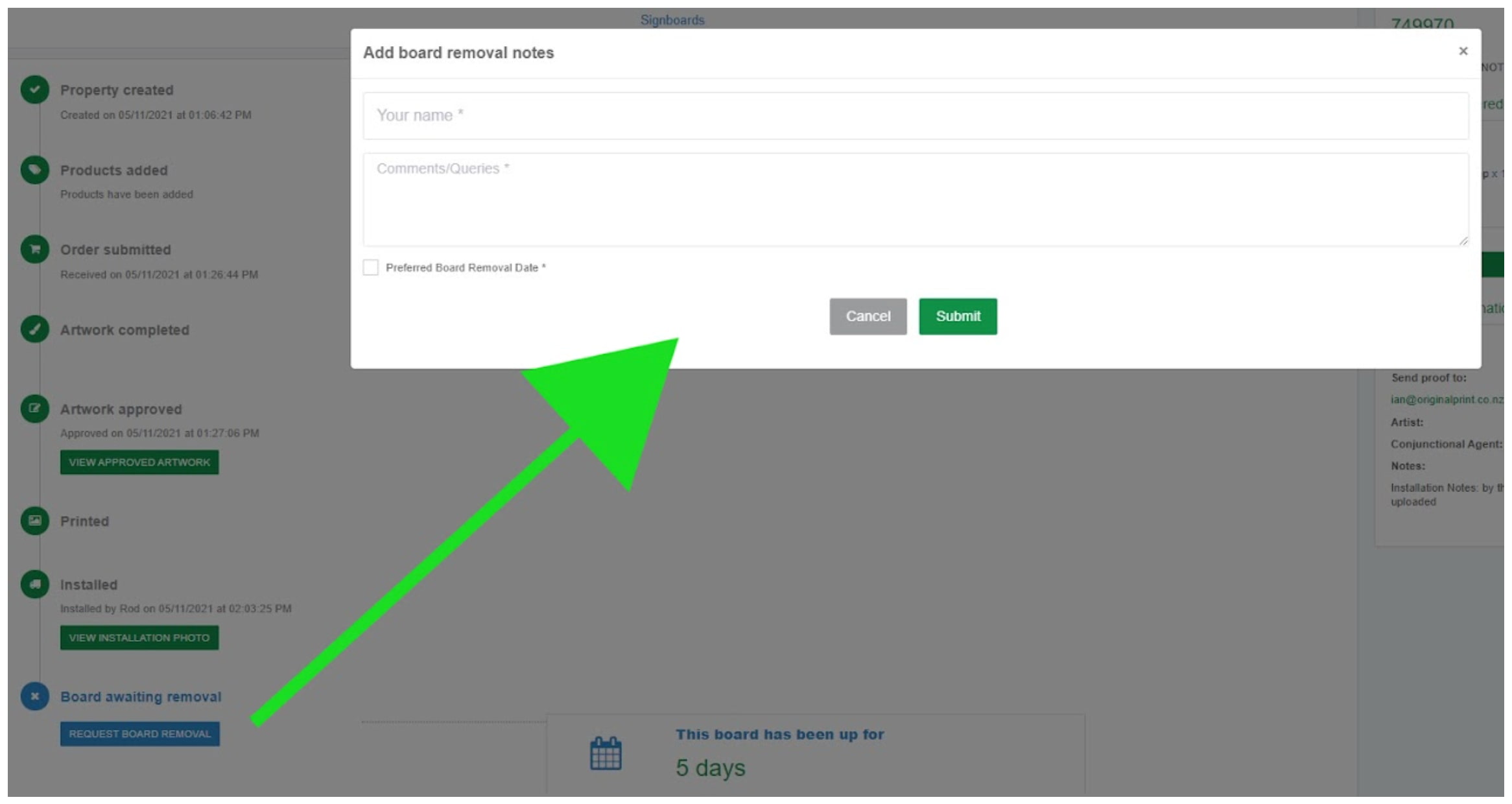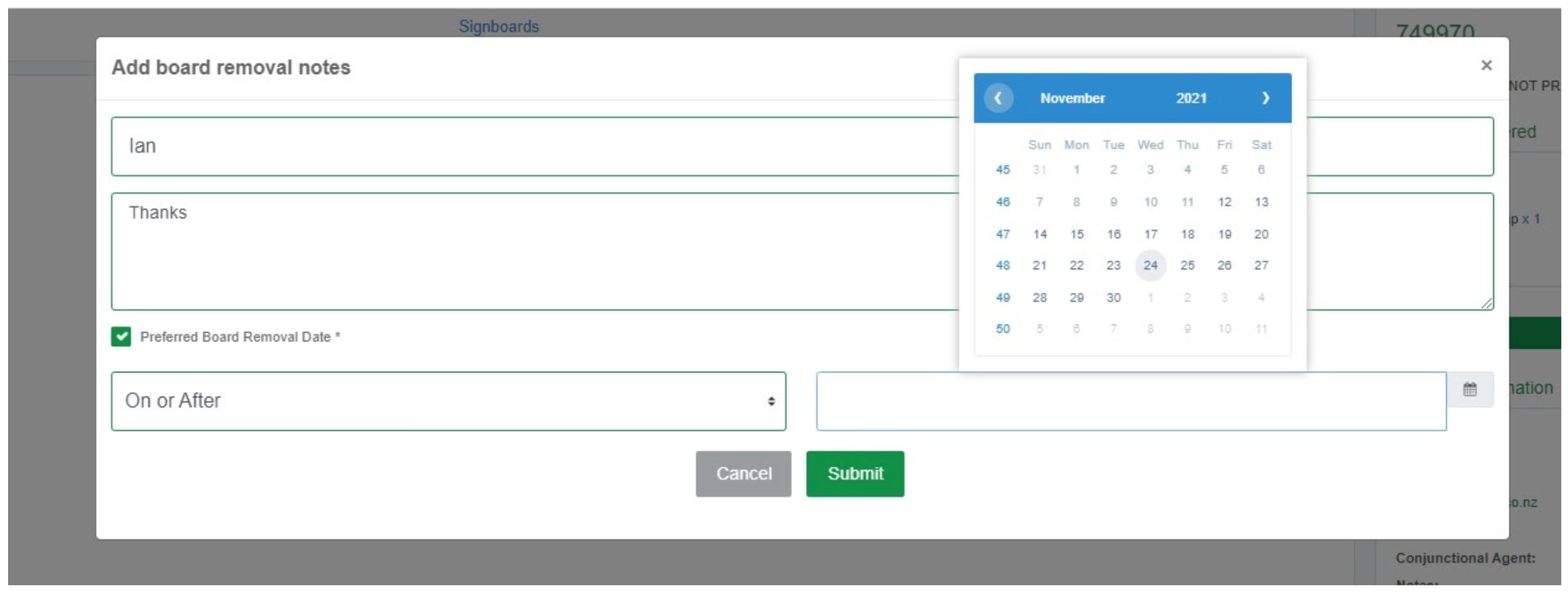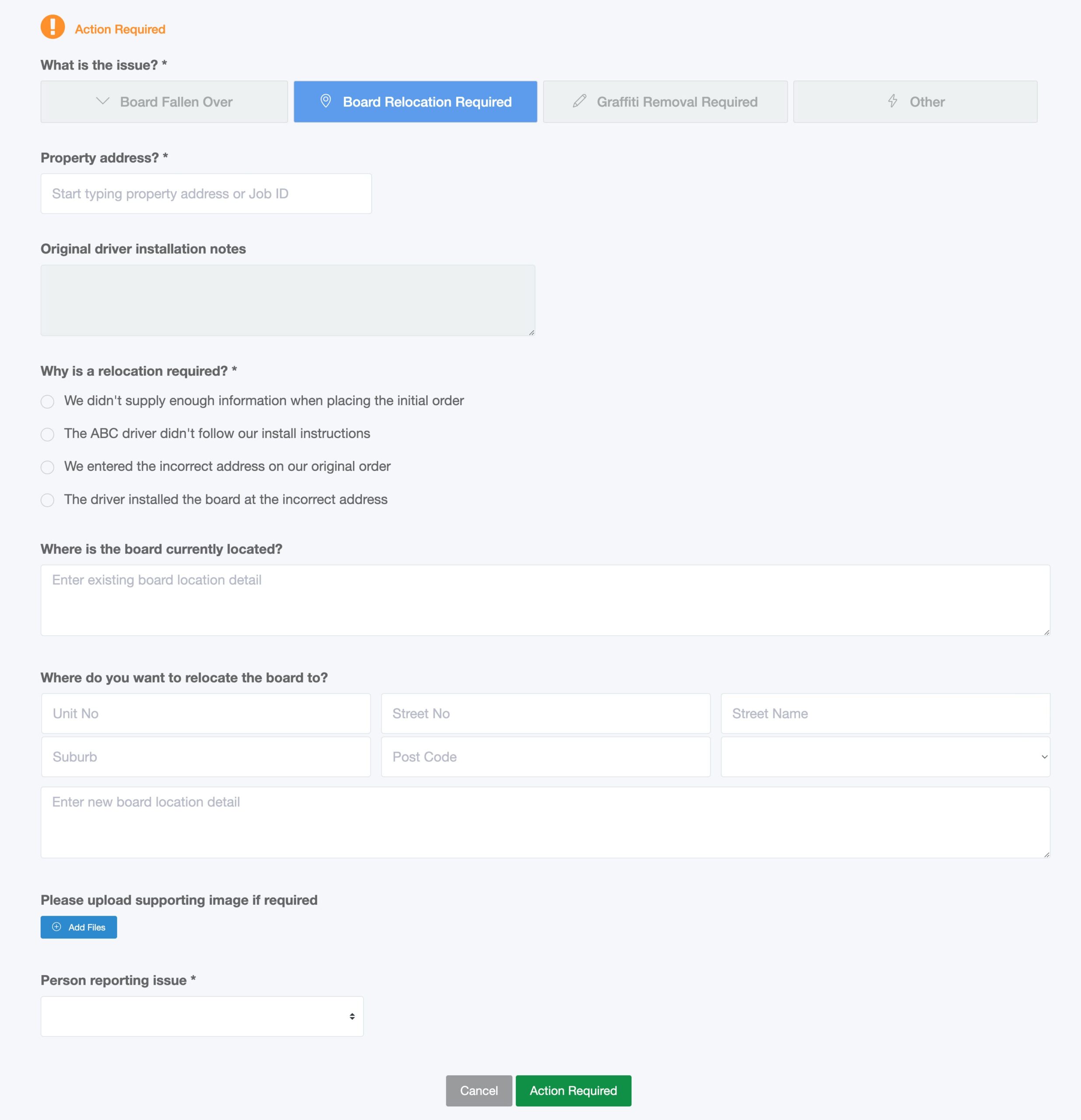Your Dashboard
The first page that you will see is a list of the last 50 orders.
On the top of the dashboard there are three action buttons:
- New and Existing Orders
- Remove Board
- Action Required
To search for a particular order, type in the relevant information into the search bar that is located at the top of the list.
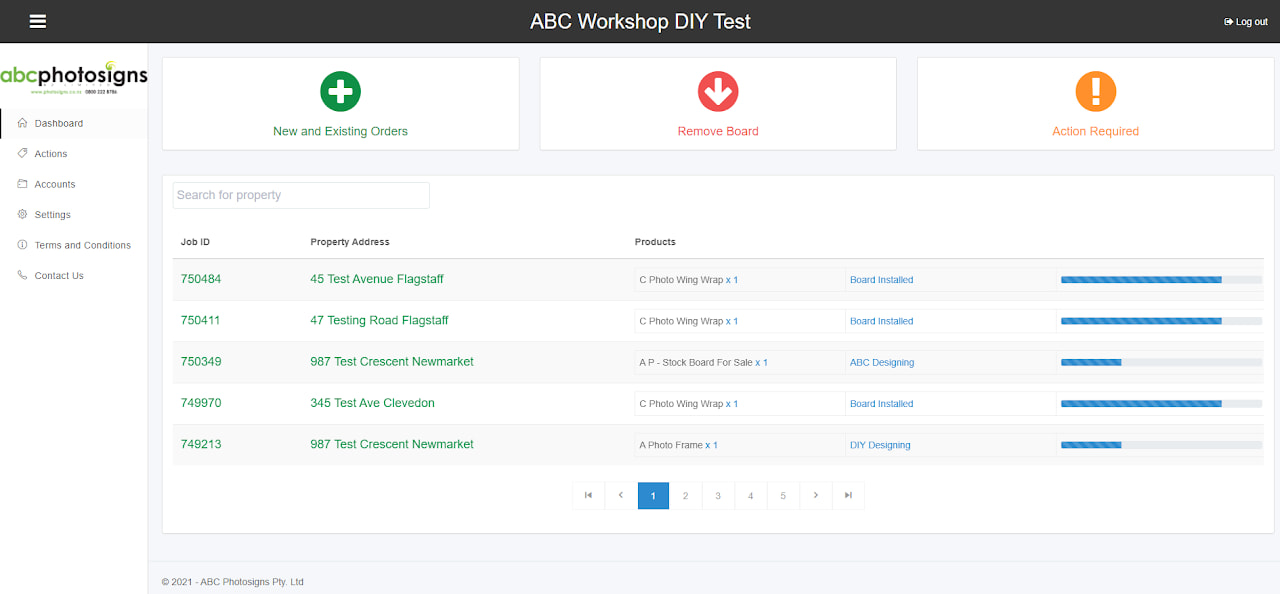
Dashboard with your Job Card
From the list you will be able to see an overview of your order, your product/s, the status alongside a progress bar.
Clicking on the Job ID or the Property Address will open a job card where you can find detailed information and actions of your order.
Your Job Card
The Job Card allows users to see the status of each product in the order.
The Timeline displays the start to recycle process with actions and other information.
The right hand side displays products for each category, actions and general information such as a future install date.
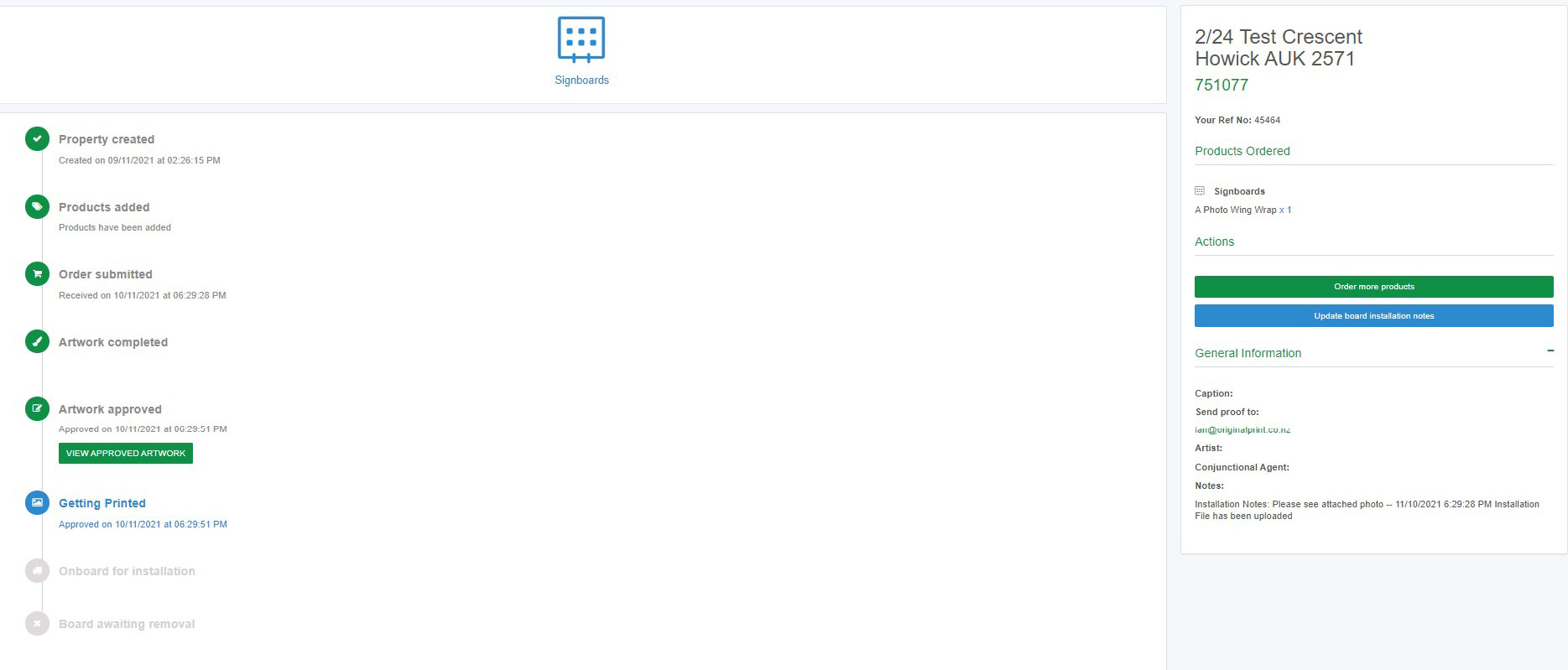
Clicking on VIEW APPROVED ARTWORK opens a popup window where you can display your artwork images.
Depending on your browser it will either open as an attachment for download or be available in the window.
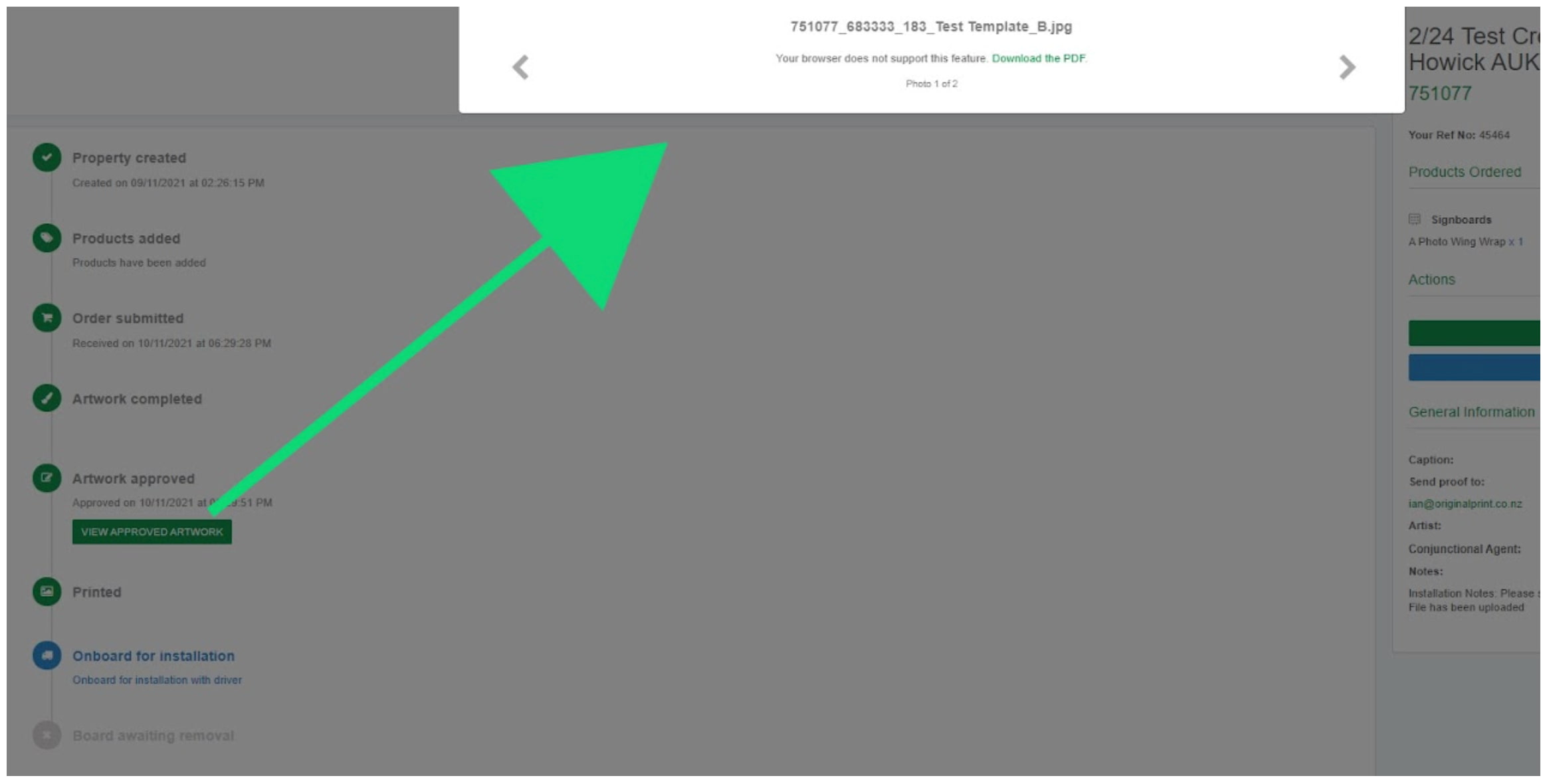
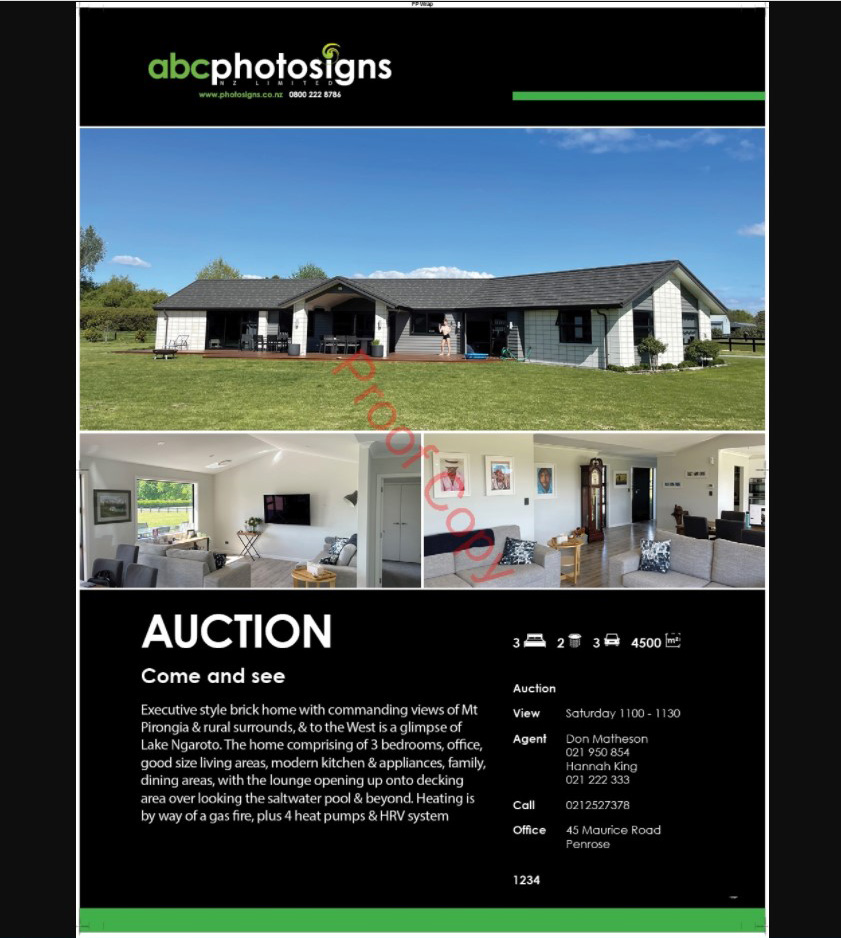
Remove Board - Multiple Boards
Clicking the Remove Board tab from the dashboard will redirect you to this page where users can submit one or multiple board removal requests for recycling.
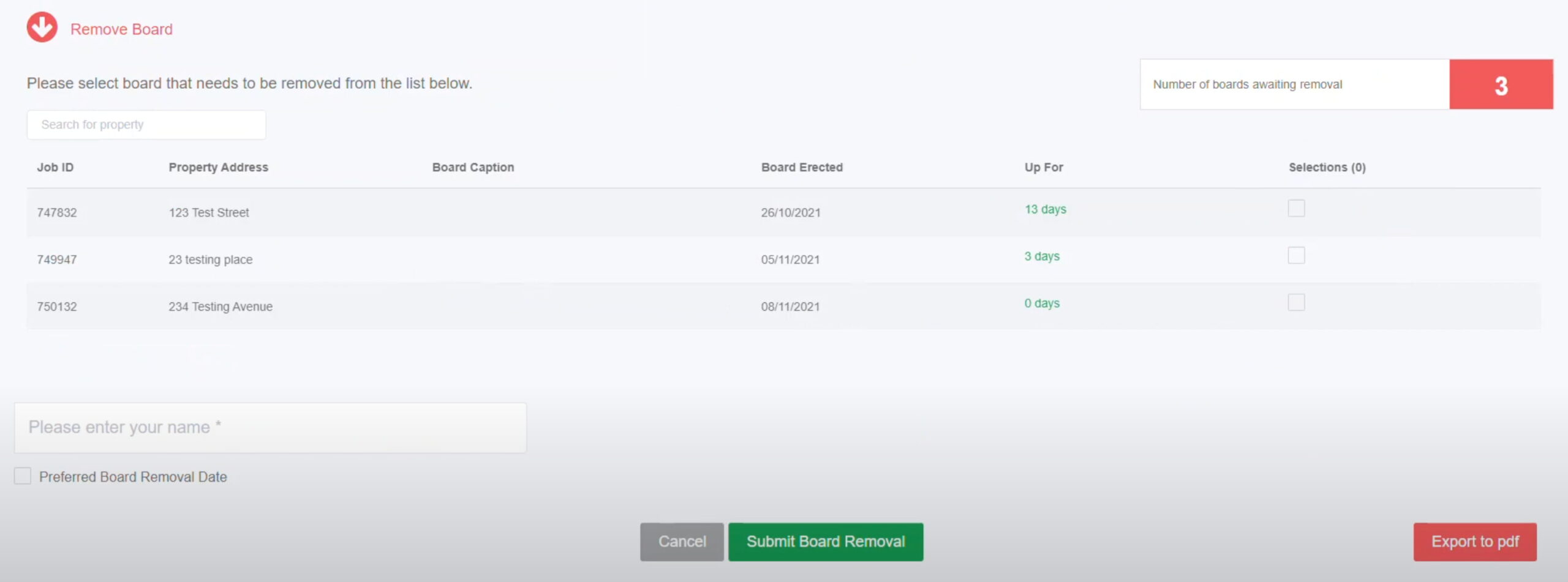
Select the job/s to be removed using the Selections checkbox. Enter your name, choose the preferred removal date, and hit Submit Board Removal.
These requests are instant and will be added to our installers' run sheets for the next day if submitted before 15:00.
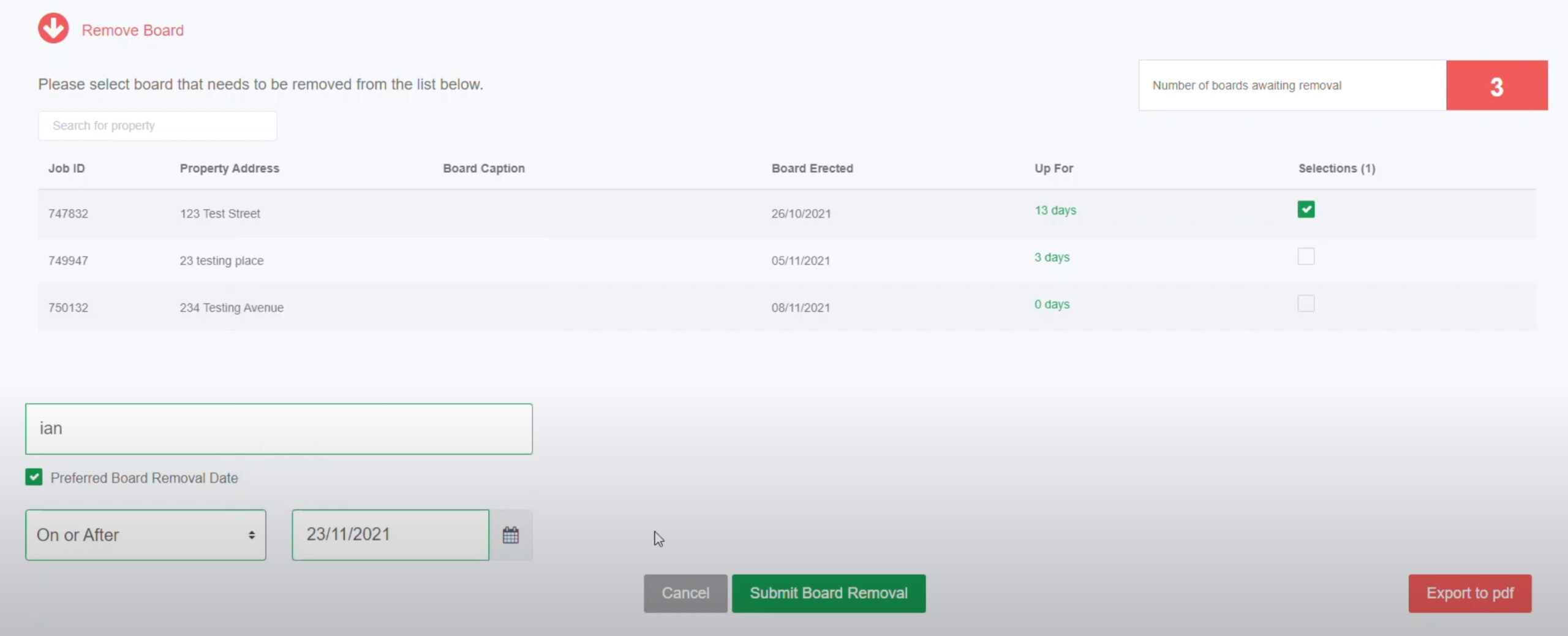
Action Required - How To Report An Issue
The Action Required tab from the dashboard will redirect you to this page where you can lodge any job related issues. The best part about this feature is the addresses displayed are only from current boards installed.
Once an issue report is submitted it will display a confirmation message with Job ID#. This request is entered as an URGENT job at our end.
PLEASE NOTE:
- This is NOT where you order an overlay. If you wish to order an overlay - select the overlay product in the order products menu.
- To submit an Action Required request, you must select an agent who is registered in the system in the 'Person Reporting Issue' field. If the required agent is not yet registered, please follow the steps outlined in the video below.
This sends a request for your sign straight to the database, the job card will display this once the request is submitted.
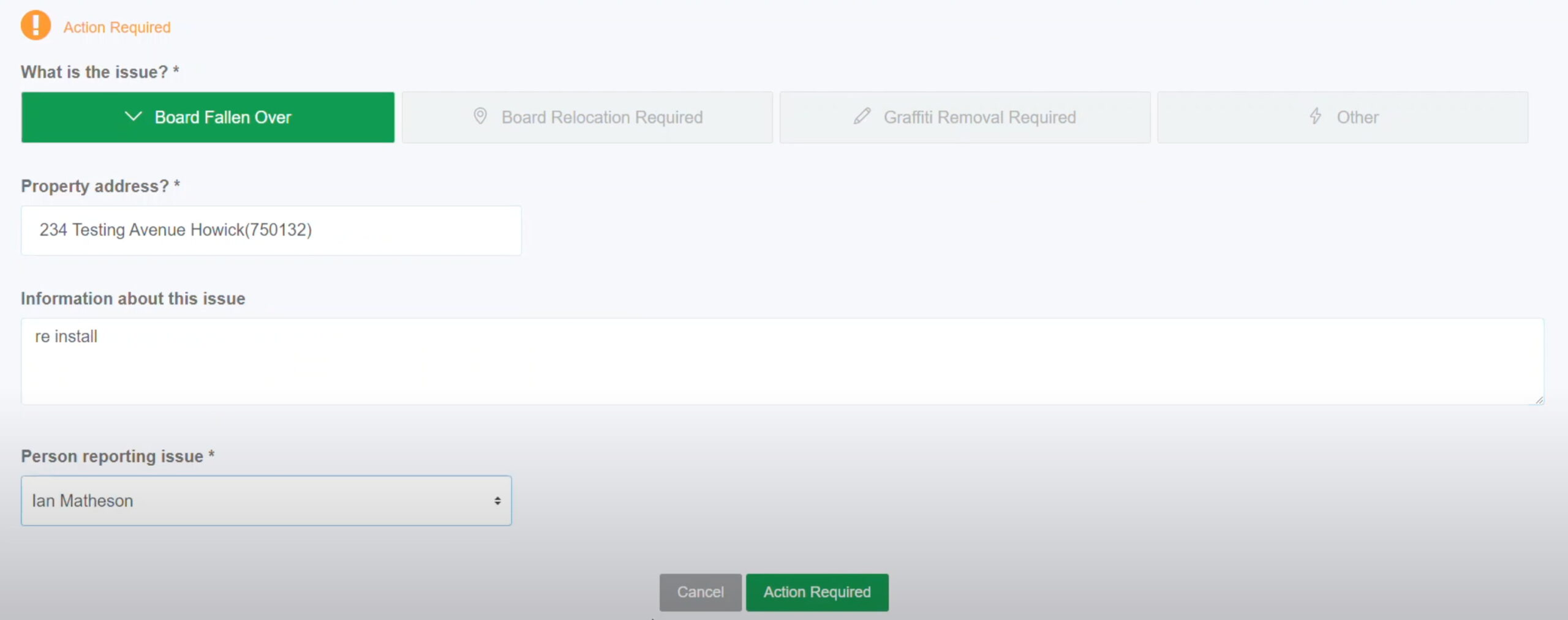
For Graffiti Removal please be aware that a fee may apply for this service.
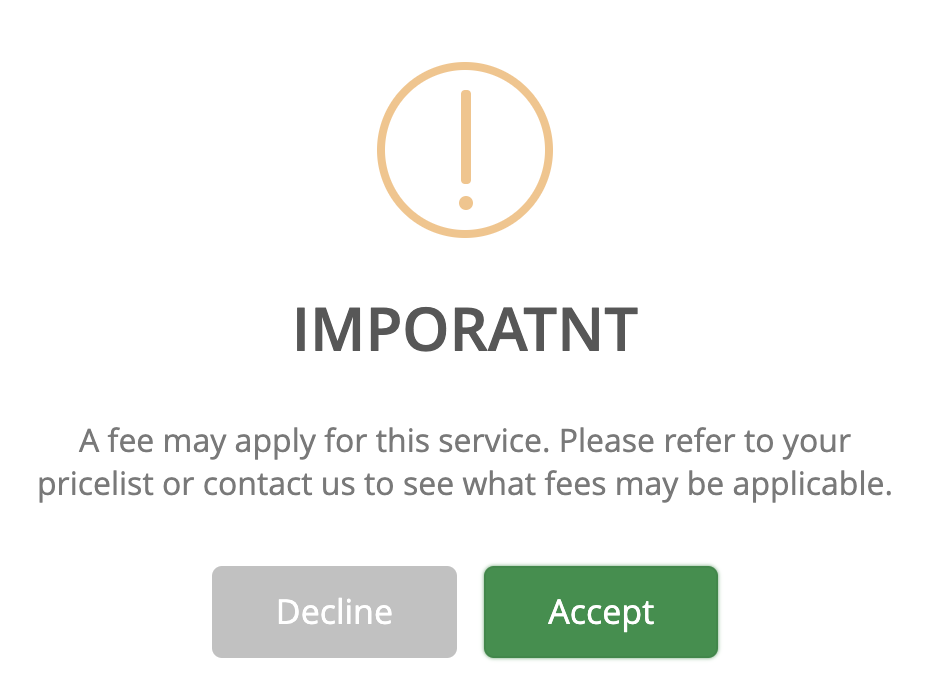
For all other enquiries regarding an installed board, please fill in the details through the Other tab.